[shortcuts: Linux | Windows | Windows offsite | Mac | Astra ]
Introduction
The "lagringshotell" is UiO's network-attached storage (NAS). For you, it is one or more "disks" where you can store and retrieve data.
The way to access the areas, and the names you will use, will vary a bit. The following usually applies:
- /uio/lagringshotell/geofag/ : This is the top directory under Linux.
- \\lagringshotell\geofag\ : This is the top share in Windows.
The storage areas you'd actually use will be in a directory structure below this.
As the owner of a storage area, you'll have to make decisions about access rules. See this page, and get in touch if you need assistance.
For general guidelines on using data storage, see this text.
Quotas
All disk areas on the lagringshotell have quotas, a maximum size that cannot be exceed (like a disk size). The quotas can be changed by application to the Geo IT staff.
On the student area, the quota is per user, but this distinction is usually not important.
Linux
Managed machines
On most Geosciences machines, the storage area is available as /uio/lagringshotell/geofag/, as indicated above.
This path actually contains a symlink:
$ ls -l /uio/lagringshotell lrwxrwxrwx. 1 root root 38 Nov 9 11:20 /uio/lagringshotell -> /net/lagringshotell/uio/lagringshotell
This will trigger automatic mounting when you access the name /uio/lagringshotell/geofag/, and the name will be the same on all machines.
On some machines, the above symlink is not in place (ask us to create it). As long as the area is available for mounting, you can still use the full name /net/lagringshotell/uio/lagringshotell/geofag/ to access it.
Unmanaged machines
If you are using a Mac or Linux machine outside the cabled UiO network, the above (NFS) mount is unavailable. This includes machines on WiFi (eduroam), your home net, machines on 802.1x network and machines where you have root privileges.
To access the storage area in this situation, use sshfs. You can read more about sshfs here, including how to install the necessary software on your machine.
For this purpose, you can create a local directory as a mount point. If you want the same path name here as everywhere else, you can try:
# On e.g. your private machine: $ sudo mkdir -p /uio/lagringshotell/geofag $ sudo chown $USER /uio/lagringshotell/geofag # Substitute your UiO Username for UiOUSER here: $ sshfs UiOUSER@pingo.uio.no:/uio/lagringshotell/geofag /uio/lagringshotell/geofag
Note the use of pingo.uio.no as the ssh server. This machine should be available from all networks.
If you install your ssh public key in your UiO home directory, you can use sshfs without typing your password.
Windows
UiO network
Windows machines on the UiO cabled network, and also Windows-10 machines with DA network enabled, can access the storage with SMB directly. In the search field on the desktop (or in Windows Explorer), type in
\\lagringshotell.uio.no\geofag
You will possibly be asked for username and password to connect to the drive.
On machines set up by Geo IT, there should be a short-cut to the above path in Windows Explorer named "Geofag Fellesdisk (lagringshotell)".
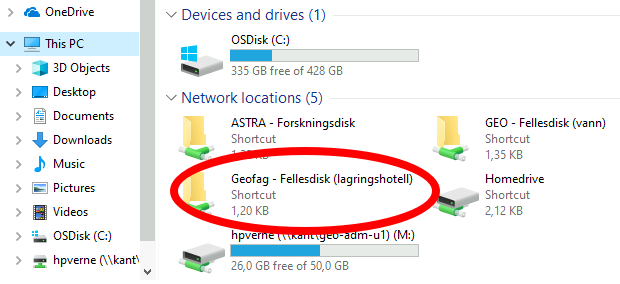
Offsite
Windows-10 machines set up by UiO will behave as if they are on-site, provided you have network at all, and the "DA" (Direct Access) virtual network has activated, as indicated above. Note that it usually takes a minute or so to activate DA.
For (other) Windows machines outside the UiO network, we recommend WinSCP to access the storage areas. Download and install WinSCP from winscp.net, follow the instructions in the installation package.
To connect, start WinSCP and click "New Site". Select file protocol = SFTP (SCP should work too). Set Host name = pingo.uio.no, and type in your UiO user name. Don't type your password here!
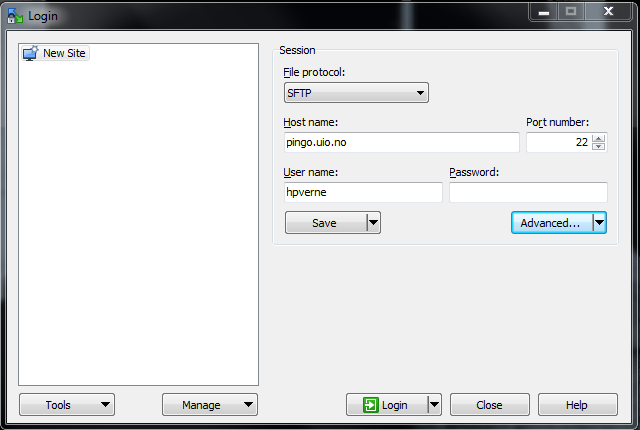
If you just want to access your home directory ("M:"), that is all you need. Save the session with a useful name.
To access lagringshotell, Click "Advanced..." and then "Directories" in the left-hand menu, and type in /uio/lagringshotell/geofag/ as "Remote directory". Leave the other options as they are, and click OK and save the session.
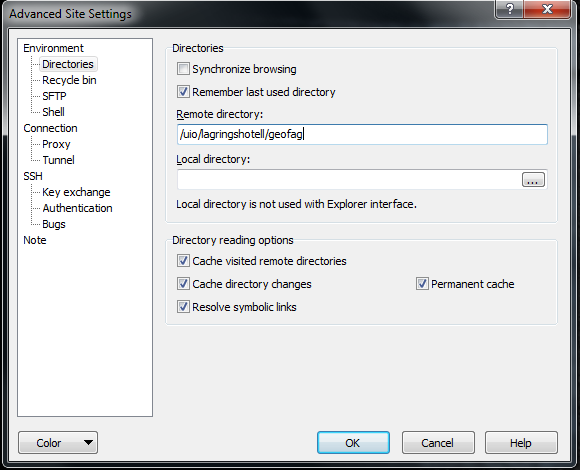
With your newly saved session selected, click "Login".
Accept the host key (you'll be asked for this only once), and type in your password when prompted. It's probably safe to "Remember password for this session".
WinSCP will create a window with your local system on one side, and the remote system (M: or pingo/lagringshotell) on the other. You can drag and drop files from one side to the other, or open them directly – though WinSCP must likely be told what program to use to open certain document types.
Other programs like WebDrive or SyncToy can also be used to connect, and you can set yourself up with ssh keys if you are so inclined.
Mac
On the cabled UiO network, click on the desktop background to enter Finder, and use ⌘-k to open the Network Drives dialogue box. Type in
smb://lagringshotell.uio.no/geofag
to connect to the lagringshotell as a network drive. Type your UiO username and password if prompted.
If your Mac is not on the UiO cabled network (or if the above simply doesn't work), we suggest sshfs to connect, as described above.
Astra
All researchers at UiO can apply for 1 TB of additional storage at Astra, as an extension of their home directories.
The above link contains most of what is needed to get started, and to connect to the area from machines on UiO network.
If you are on a non-UiO network, you can still use the procedures described in this article to connect to Astra, with minor adjustments:
- Substitute login.uio.no for pingo.uio.no as the server for the sshfs command, or the Host name in WinSCP setup.
- Likewise, substitute /net/astra/astra-01/ for /uio/lagringshotell/geofag as the remote directory. (A few users will be on /net/astra/astra-02/, log in to login.uio.no to inspect.)
On your Linux/Mac laptop (laptop only!):
# Substitute your UiO username for UiOUSER : $ mkdir ~/astra $ sshfs UiOUSER@login.uio.no:/net/astra/astra-01/UiOUSER ~/astra
This will also apply to Linux machines on UiO networks, just remember to use a local mount point (not in your home directory).
# Create a local mount point, the name is arbitrary: $ mkdir /var/tmp/astra_UiOUSER $ sshfs login.uio.no:/net/astra/astra-01/UiOUSER /var/tmp/astra_UiOUSER
Note that Astra storage is managed by USIT, not the Department.