Getting started with VDI
With VDI, you can log in to the services from anywhere in the world, using your UiO account and two-factor authentication (2FA). You can use it directly in a browser, but USIT recommends using the purpose-built client.
If you have a computer set up by Geo-IT, you probably have the client already, try to search the GUI for "horizon". Otherwise, see the link in the preamble for how to install it on your computer.
So, either add view.uio.no as a server in the client and click on it, or jump to view.uio.no in your browser.
Log in with your username and password. Unless you have recently done so, you will be asked to complete 2FA.
You should see a selection of servers and software, one of them should be labeled "Geofag login".
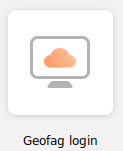
Double-click on that, and a window will appear with a RedHat Linux Desktop. Feel free to take "the tour", if one is offered.
You now have your own, tiny, virtual Linux Desktop machine. You can't use this for heavy calculations, but you can access our servers, and your email.
If you just log out or disconnect, and then click "Geofag login" again, you will return to the same machine. The machine will stay on for about a week, but will be reset every weekend.
Connecting to Geo servers
If you have an ssh key, you should add it to the running agent. Click on "Activites", fire up a terminal, and run
ssh-add
Type in your passphrase, and you're ready to roll!
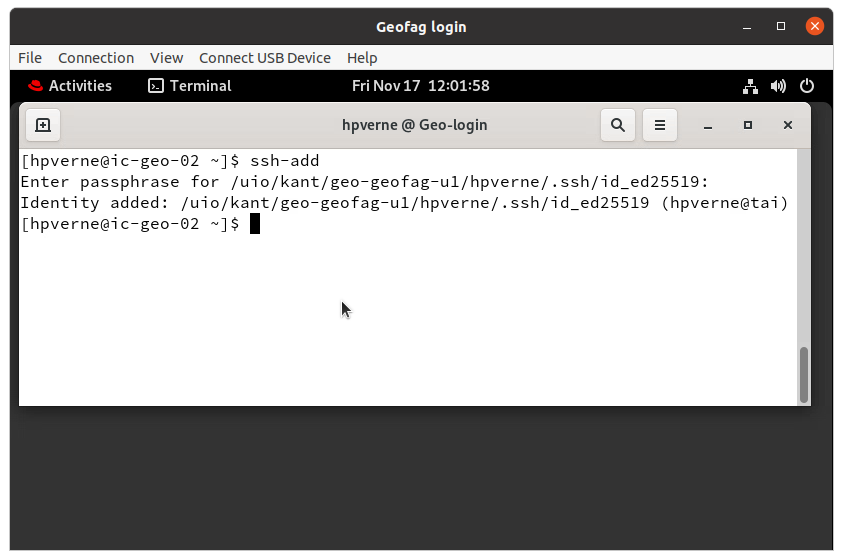
With or without a key, you can now run ssh to our servers, like mimi, serac, etc:
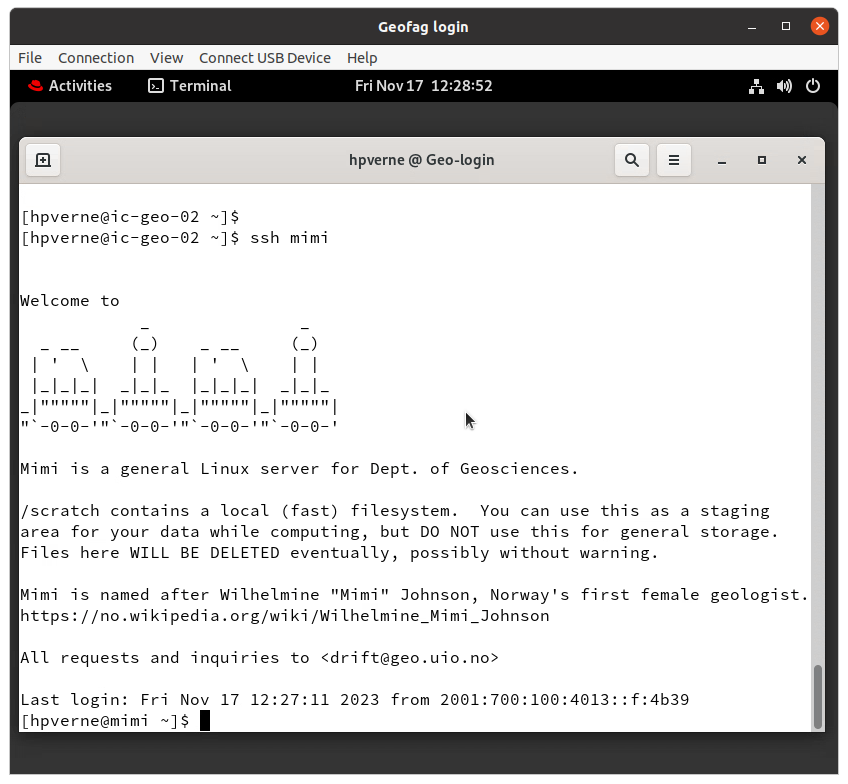
x2go
As mentioned, the virtual desktop will be reset once a week. If you want a more stable connection, you can run the x2go client on the virtual desktop.
See this page for more on how to use x2go.
Run it from the GUI, or from the terminal:
x2goclient &
From here, you can connect to e.g. mimi as you'd normally would. Don't use a proxy or jumphost, as you now are on the UiO network.
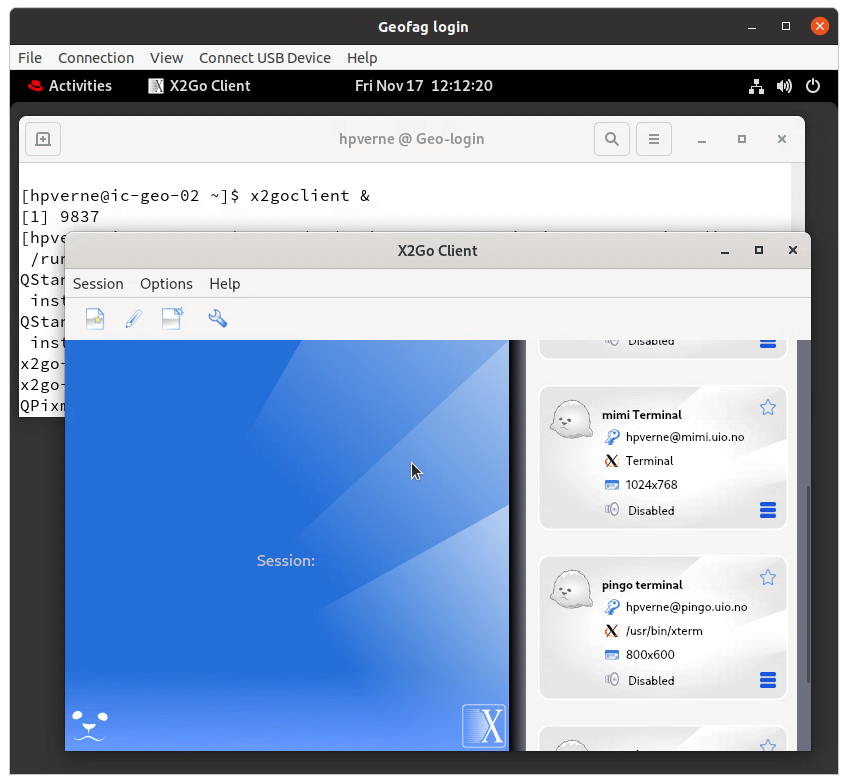
If you have an x2go session running on e.g. mimi, it will stay running also if the client dies. Thus, even when the virtual desktop is reset, you can reconnect and hook up to your running session on mimi.
Thunderbird
If you want to access your email without the hassle of a SOCKS proxy or the limitations of OWA, you can run thunderbird in your virtual desktop.
If you already use thunderbird on your "regular" Linux desktop, you should probably use a different profile on the VDI. Start a terminal, and run
thunderbird -P &
You can then create a new profile, or select a profile that is not in use.
Set up thunderbird as explained here. You are on the UiO network, so you don't need a proxy.
Note that you should uncheck the Keep messages box.
The settings are saved in your profile on your home directory.
